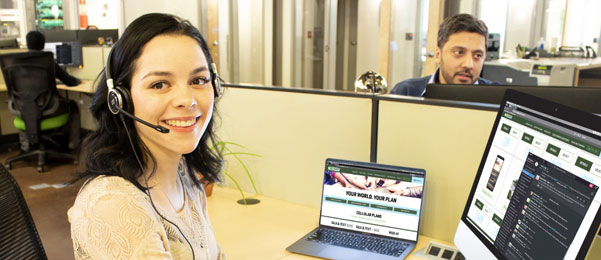

Customer Support
Community Service Providers
Get connected with a local Eeyou Mobility representative today!
A Community Service Provider (CSP) is a local resident or business that signs up accounts, takes payments and provides basic technical support to customers in their community. Eeyou Mobility is currently available in the communities listed above and will soon be in all 14 communities of the Eeyou Istchee region.
Customer Portal
Sign in to your customer portal to perform many functions including:
- • Load your Pay-As-You-Go Balance to:
- • Ensure additional minutes if needed
- • Ensure additional data if needed
- • Monitor your data usage
- • Determine your account status
- • Check your account balance
- • Make payments
- • Change plans and billing options
- • Redeem gift cards
- • Update contact details
- • View usage history
- • View invoices
- • Find out your monthly payment date
Device Setup
Activate Your Device
All phones
All phones that operate on the Eeyou Mobility network must support the following frequencies:
GSM 850 MHz for voice and texting / LTE 850 MHz for LTE data
1. Insert the Eeyou Mobility SIM card into the device and turn the device on.
2. Open a browser on your device and go to eeyoumobility.com/my/lte. This will take you to the Eeyou Mobility customer portal. If your device has no browser, access the customer portal on a computer at eeyoumobility.com/my/lte.
3. Log in with your existing Eeyou Mobility account or create a new account.
4. Enter the 10-digit Activation Code from your SIM card. 1
5. You will now be able to select a Mobile Plan and use the Pay-As-You-Go Balance to purchase additional data and minutes with a credit card.
6. To pay with cash, contact your local Community Service Provider.

LTE Data Settings
1. Access your Settings menu
2. Depending on your version of Android: – Select More, then Mobile Network, OR
– Select Wireless Networks, tap More and then Mobile Networks, OR
– Select Network & Internet, then Mobile Network, OR
– Select Network & Internet, then Mobile Network, then Advanced
3. Select Access Point Names, then Add or +
4. Enter the following information in the appropriate fields, and leave all other fields as they are:
Name: EeyouMobility
APN: apn.em.com
MMSC: http://mms.eeyoumobility.com/
MMS proxy: mms.eeyoumobility.com
MMS port: 80
5. Select More (If Android 7 or 8, select the icon), and then Save
6. Select/activate the new Access Point Name that you have just created
7. If your device does not immediately establish a data connection, reboot the device
1. Depending on your version of iPhone:
• Tap: Settings – Cellular – Cellular Data Options – Cellular Data Network – APN.
• Tap: Settings – Cellular – Cellular Data Network – APN.
• Tap: Settings – Mobile Data – Mobile Data Options – Mobile Data Network – APN.
2. Enter the following Eeyou Mobility Data APN and MMS settings:
Cellular Data APN: apn.em.com
LTE setup APN: apn.em.com
MMS APN: apn.em.com
MMSC: http://mms.eeyoumobility.com/
MMS proxy: mms.eeyoumobility.com
(Note: APN needs to be entered in three different places on the same screen as above).
3. Save the settings.
Voicemail
Review Eeyou Mobility Voicemail settings*:
Android Phones:
1. Select the phone icon and then the three vertical dots in the upper right corner.
2. Depending on your version of Android: – Tap: Settings – Calls -Voicemail -Setup.
– Tap: Settings – Voicemail – Advanced Settings – Setup.
3. Ensure Voicemail is setup to use the Eeyou Mobility Voicemail number 15819739191.
Set up your personal Voicemail
1. Access Voicemail menu: There are multiple ways to access your personal Voicemail. You can access Eeyou Mobility Voicemail with any of these methods on most phones:
a) On the keypad, press and hold the number 1;
b) Call 581-973-9191 (Eeyou Voicemail system);
c) Dial *86 (shortcut to Eeyou Voicemail system).
2. Enter default password “0000”.
3. Enter your new password (Something you can remember).
4. Confirm your new password.
5. Record a greeting that will be heard when somebody is calling.
6. Record a spoken name that will be heard when you leave messages with others.
*NOTE: See your device’s user manual for additional configuration details or to find the Voicemail, Data APN and MMS settings location.
iPhones:
The Voicemail number should be configured automatically from the SIM card.
Set up your personal Voicemail
1. Access Voicemail menu: There are multiple ways to access your personal Voicemail. You can access Eeyou Mobility Voicemail with any of these methods on most phones:
a) On the keypad, press and hold the number 1;
b) Call 581-973-9191 (Eeyou Voicemail system);
c) Dial *86 (shortcut to Eeyou Voicemail system).
2. Enter default password “0000”.
3. Enter your new password (Something you can remember).
4. Confirm your new password.
5. Record a greeting that will be heard when somebody is calling.
6. Record a spoken name that will be heard when you leave messages with others.
*NOTE: See your device’s user manual for additional configuration details or to find the Voicemail, Data APN and MMS settings location.
Unlocking Your Phone
Eeyou Mobility Supplied Phones
All phones sold by Eeyou Mobility via your Community Service Providers are sold “Unlocked”. It is a good idea to ask your CSP to insert your SIM card to make sure your new phone connects to the Eeyou Mobility network. Follow all instructions above and there should be no problems.
Your Device is Locked
If you are using a phone that was connected to another network, it may still be locked to that old network. If you insert your SIM card, and you cannot make a phone call, your phone may be locked to your old provider. To unlock your phone:
1. Look up your 15-digit IMEI number unique to your phone.
Android – Open Settings – About device – Status – Find the “IMEI” section.
iPhone – Open Settings – General – About – Find the “IMEI” section.
The fifteen-digit number listed in the IMEI section is your phone’s IMEI number.
2. Call your previous provider and ask them to unlock your phone. (See chart below
for common carriers. They will ask for your IMEI.)
Bell Mobility: https://support.bell.ca/mobility/smartphones_and_mobile_internet/unlock_your_bell_device
Rogers: 1-888-764-3771
Telus: 1-866-558-2273
Bell MTS: 1-800-883-2054
Virgin Mobile: 1-888-999-2321
3. Power off your phone.
4. Insert the SIM card start again using “Device Activation Instructions” above.
Device Manuals
Hardware Manuals
For information on updates, refer to the user-guide that came with your phone.
Universal Call Blocking
Protecting our customers from illegitimate phone calls
Universal Network-Level Call Blocking is a service mandated by the Canadian Radio-Television and Telecommunications Commission (CRTC) to protect phone customers in Canada from receiving certain types of unsolicited calls. SSi is implementing this service on the SSi Mobile network, at no charge to customers, beginning in December, 2019.
Any inbound calls containing telephone numbers that do not conform to the established North American or International numbering plans are considered “malformed” and will be blocked. This includes:
Calls where the number being displayed has more than 15 digits
Invalid numbers (for example 222-222-2222 or calls displaying area codes that do not exist)
These are often unwanted, unsolicited, or spam phone calls and typically originate from telemarketers who attempt to spoof their call display with inaccurate, false or misleading information. Unfortunately, this new call blocking service will not block all spam calls. Those with legitimate display numbers will still be treated as normal calls.
For more detailed information on the CRTC’s Universal Network-Level Call Blocking policy, see https://crtc.gc.ca/eng/archive/2018/2018-484.htm.